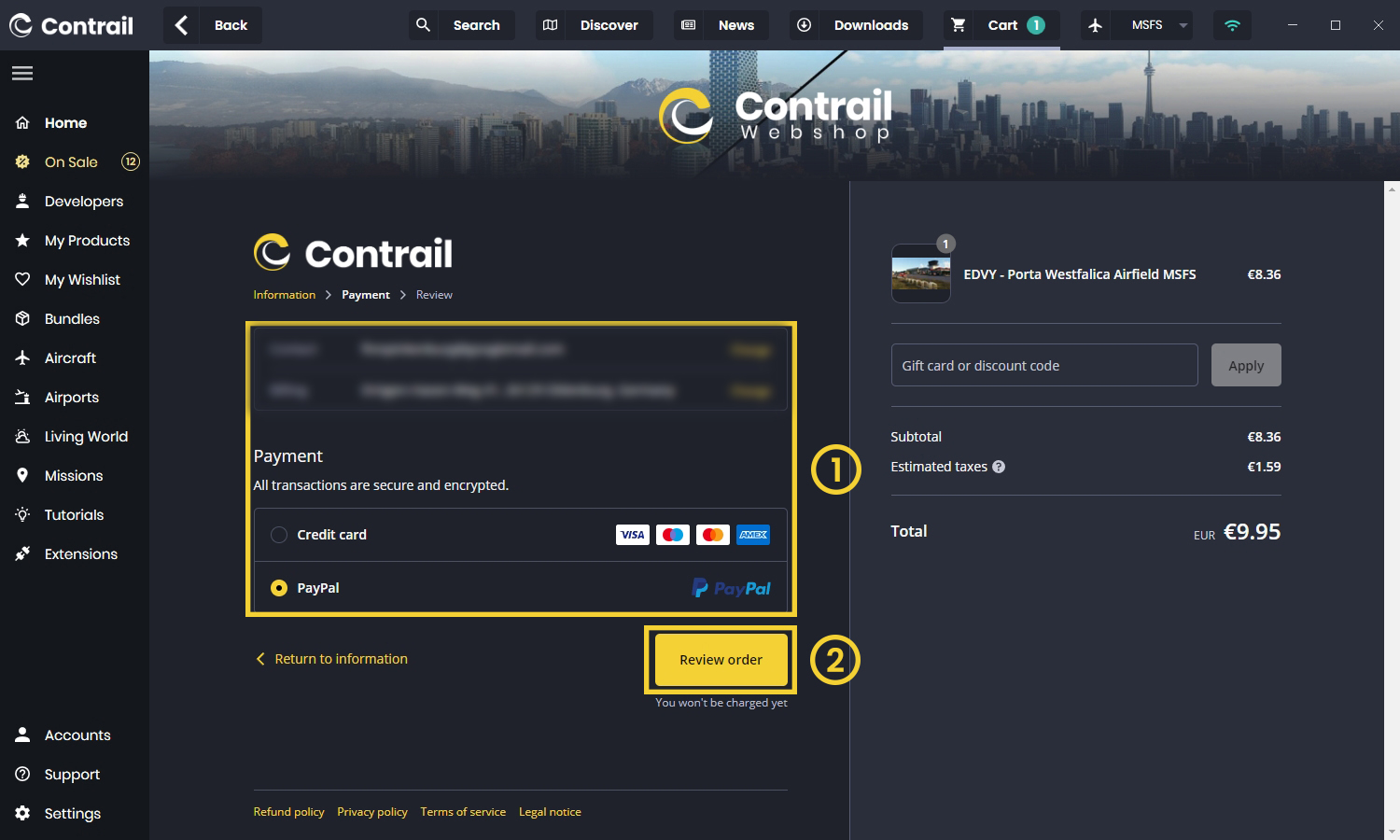How to purchase or activate a product
- 1
-
Select the product
Let's start by selecting the product we would like to purchase. Use the search bar at the top of the app to find the desired product, such as Tampa International Airport, and click on the article.
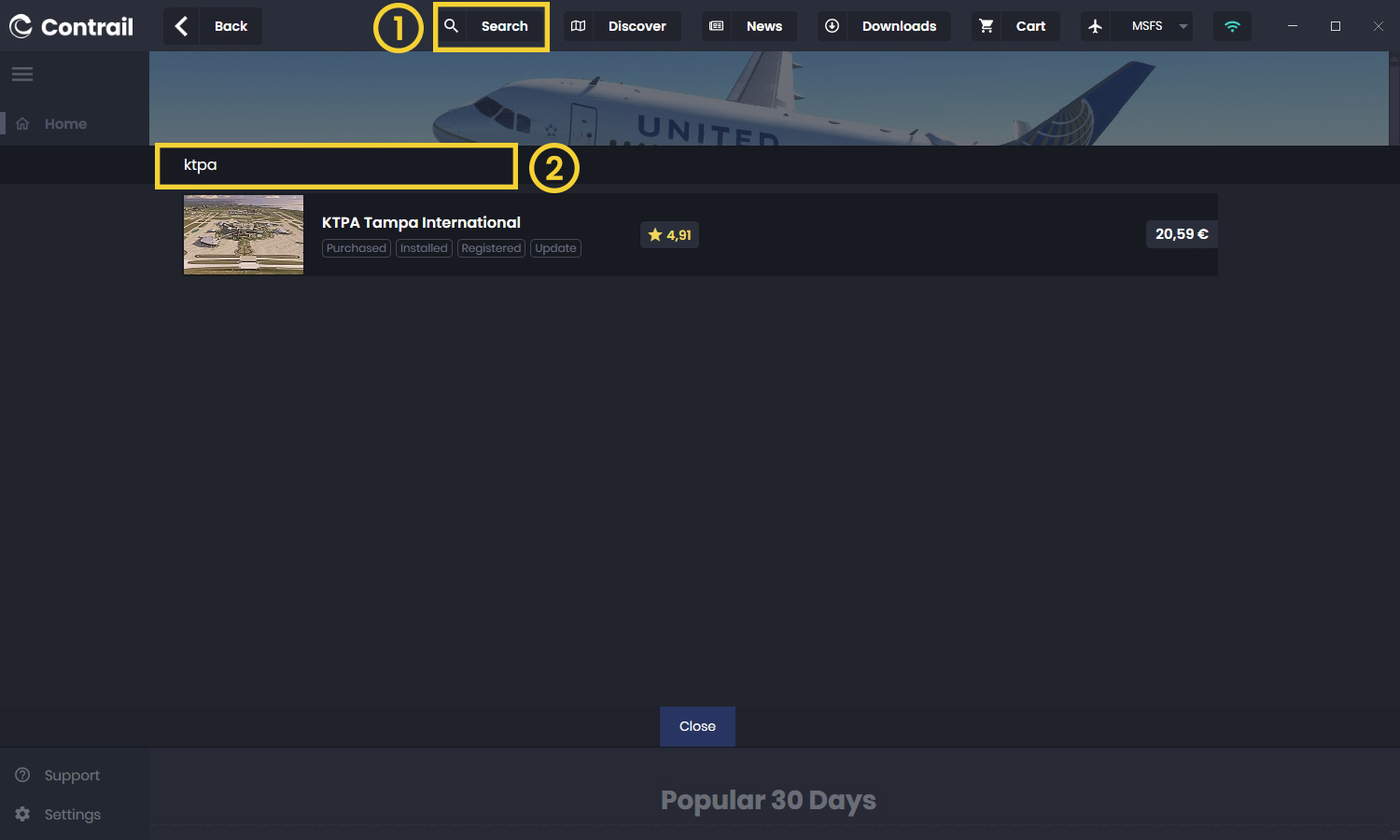
- 2
-
Add to card or activate with serial number
Once we open the product page, we have two options on how to activate the product:
- Activate with a serial number by clicking on Activate and entering the serial number.
- Or purchase the article by clicking on Add to Cart. This will add the product to our virtual cart, which we can then checkout to finalize the purchase.
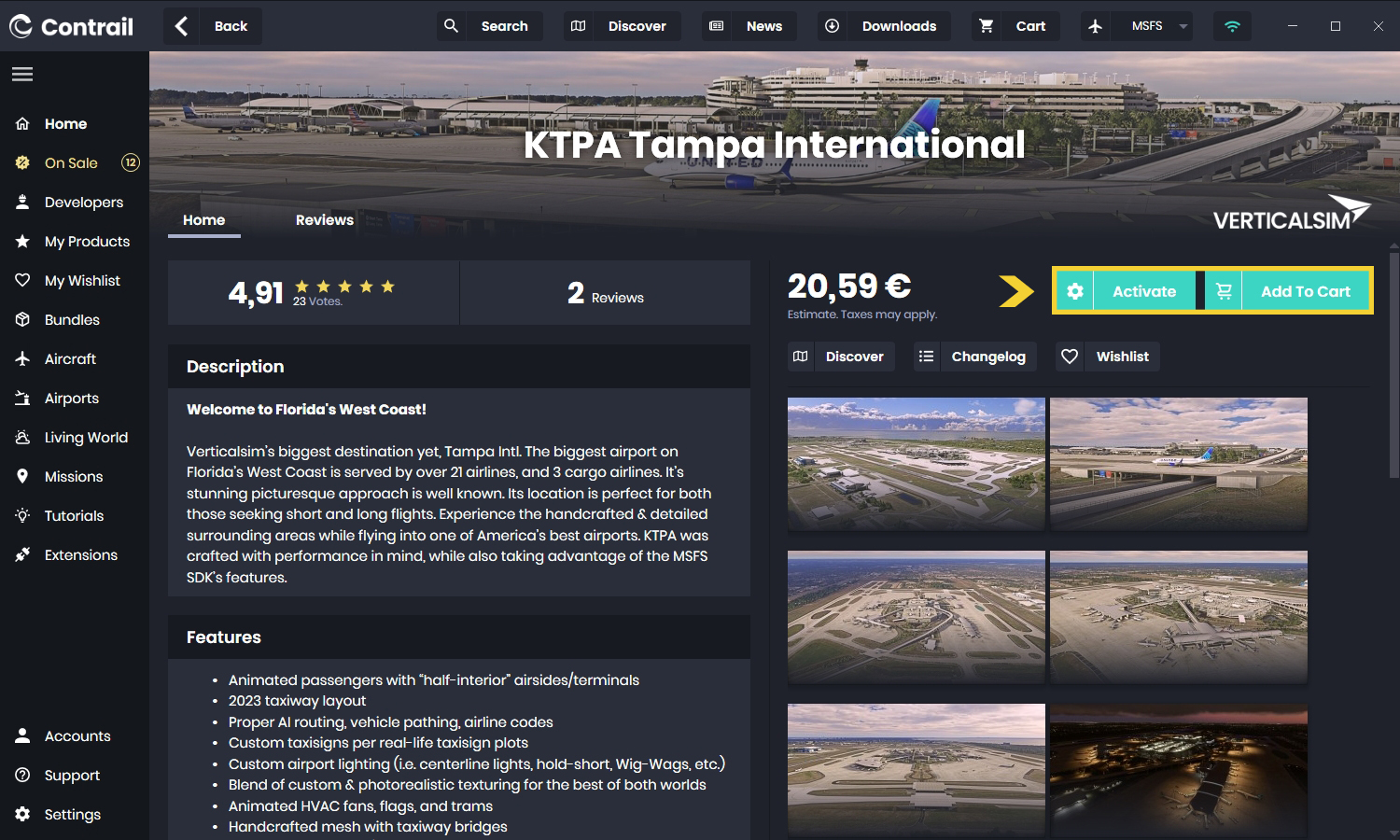
- 4
-
View your cart
Before you're ready to checkout, check the list of all the products currently in your cart. In our example we only added Tampa International. You can add or remove items as needed, and then click on Checkout to proceed.
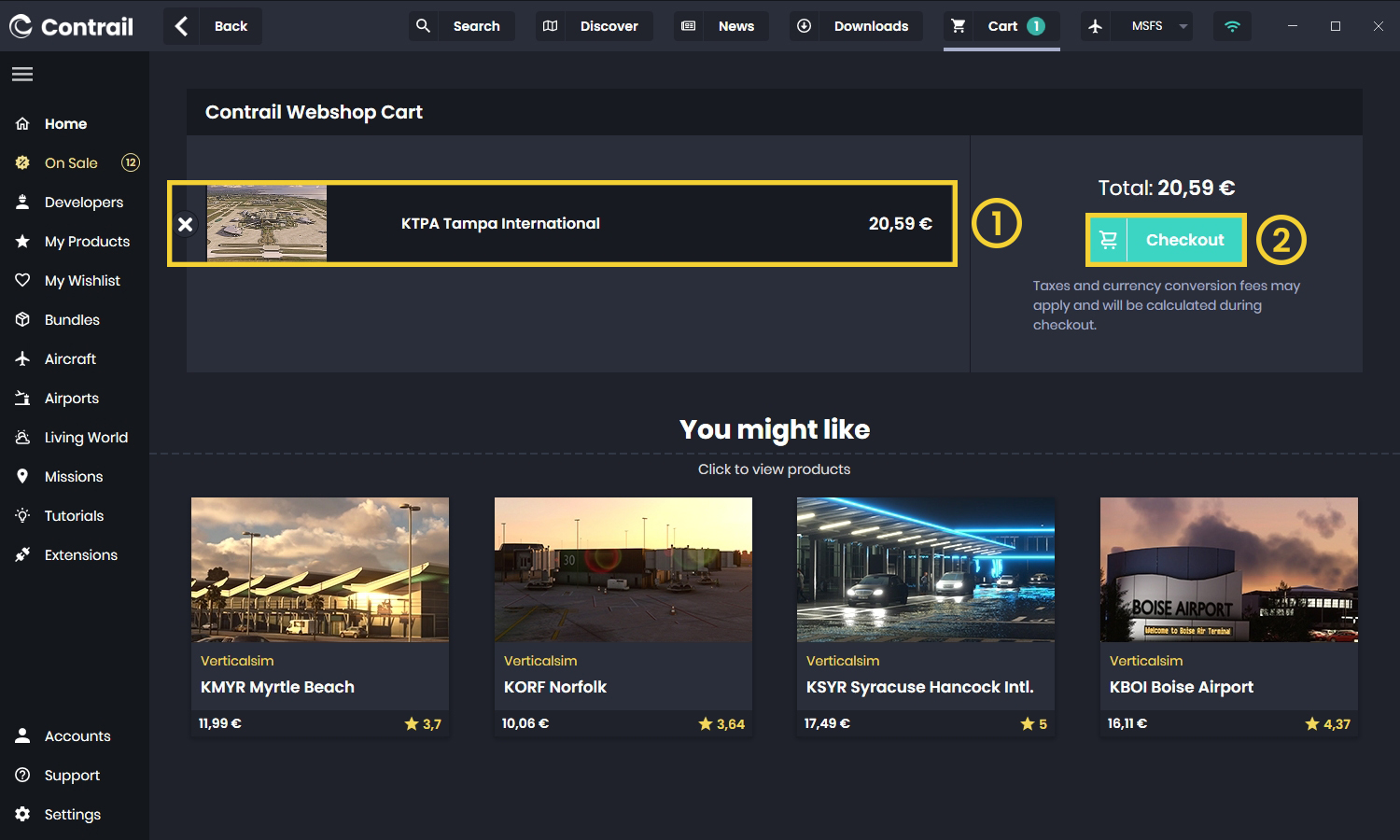
- 5
-
Login to your Webshop
To complete your purchase, you'll need to log in to your Contrail Webshop account. Enter your username and password, and then click on Sign In to proceed.

- 6
-
Payment method and Adress information
Next, you'll need to select a payment method and provide your billing and shipping address information. If everything looks good, click on Continue to Payment to proceed.
Alternativaly you can also proceed with a the Express Checkout by for example using PayPal as the payment method.
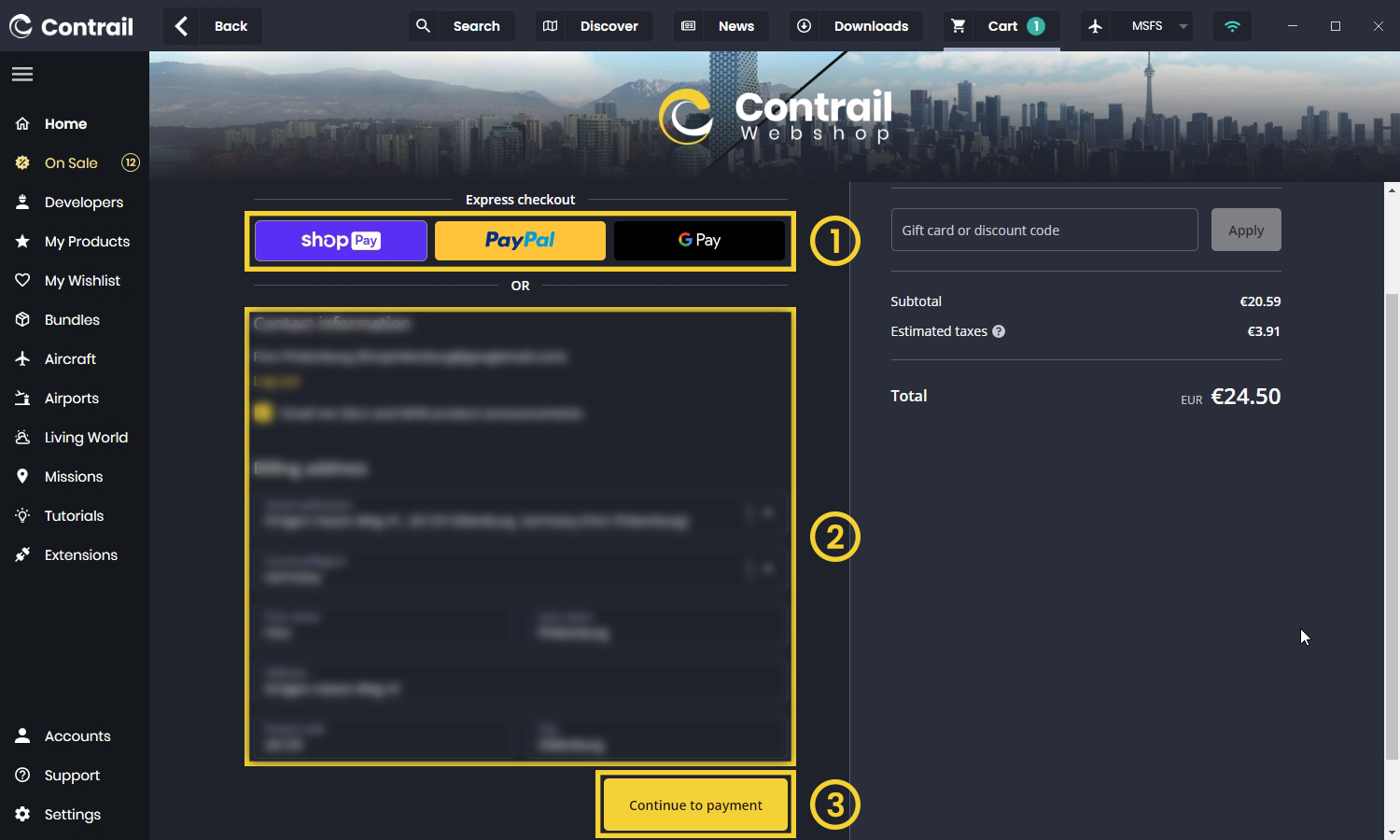
- 7
-
Review your order
Before finalizing your purchase, you'll have a chance to review all of your information and make any necessary changes. If you have a gift card or discount code, you can enter it now. When everything is correct, select your preferred payment method and click on Review Order to complete your purchase. The product should now be ready for download!