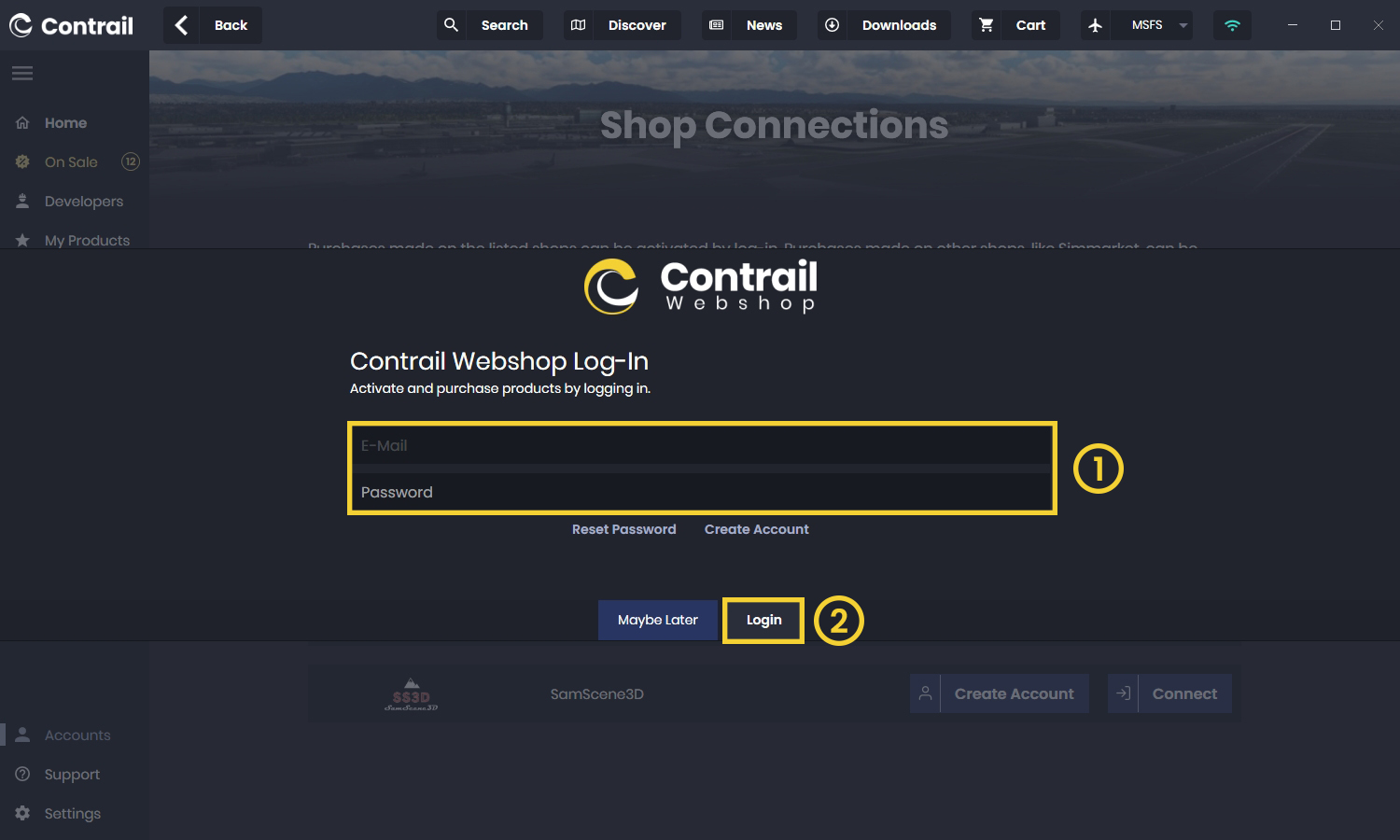3. Connect a Shop Account
- 1
-
Connect a Shop
After successfully selecting your favorite simulator, you'll be greeted with a "Welcome" screen that gives you the option to connect existing or create new shop accounts.
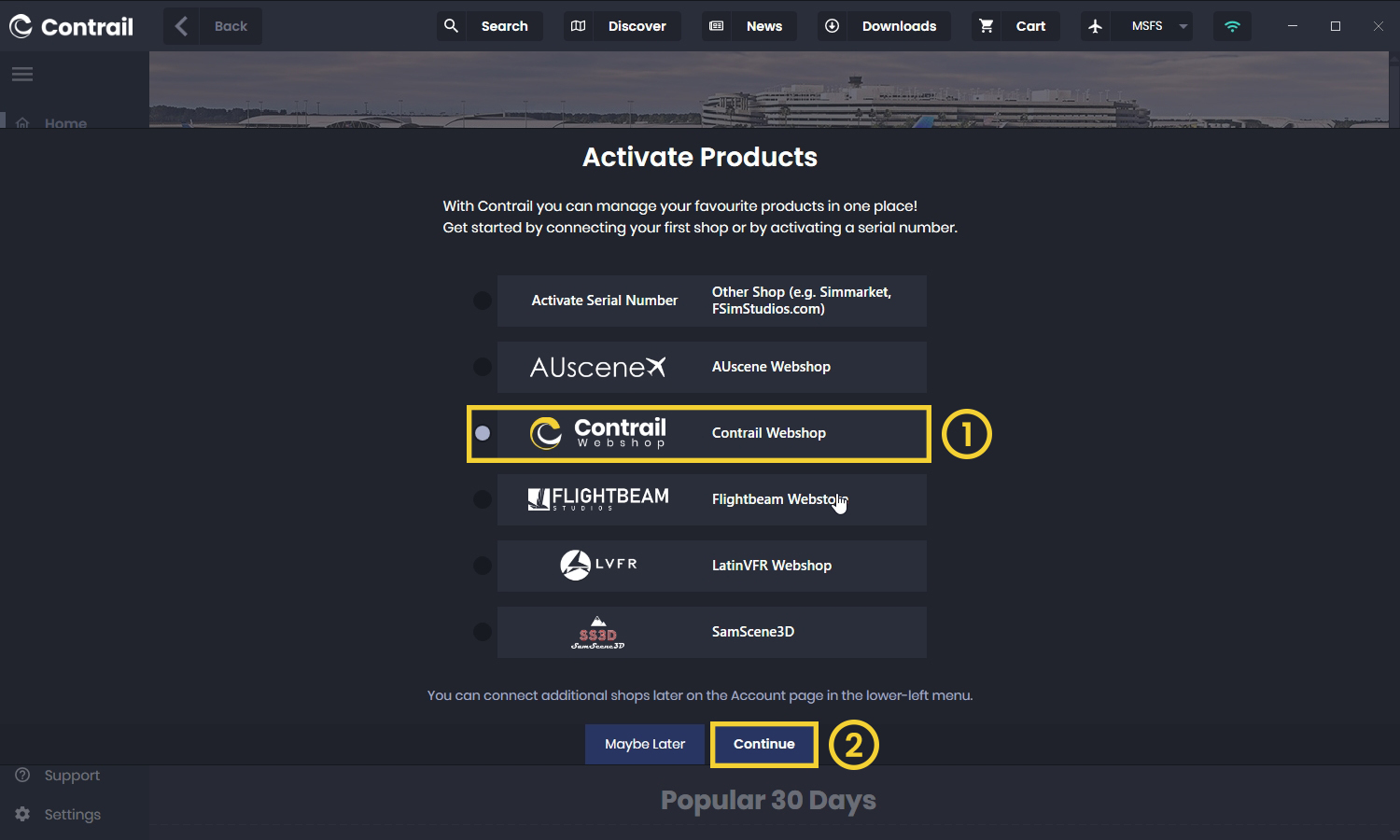
- 2
-
Create a New Account
If you don't have a webshop account yet or want to create a new one, simply click on Create Account and follow the instructions on the webshop page.
Once your account is created, return to the Contrail App and follow the next Step to connect your new account.
- 3
-
Login with an Existing Account
If you already have an account with Contrail, Flightbeam, or LatinVFR Webshop, you can easily connect it to Contrail by selecting the shop and entering your email address and password and click on Login
Once you've successfully connected a shop, all of your purchased products will automatically activate or be ready for download if not yet installed.