Submit Log Files (Process Monitor)
Submit Process Monitor log files
When the Contrail App crashes to desktop (CTD) without any error message, the Process Monitor (Procmon) can monitor the app while the crash occurs, potentially providing valuable information about the cause.
The Contrail App itself has comprehensive logging features implemented, but there are cases where an underlying problem can cause it to crash without the app logging any errors. This can be related to hardware, driver, operating system errors and also incompatibility with other apps (such as graphic tweak or boosting applications)
Submitting these log files after experiencing a CTD can help tracking down and eventually fixing the cause of the CTD. Please submit these log files on request by our support and send them to us via e-mail to support@contrail.shop
- 1
-
Download and Start the Process Monitor
- Download Process Monitor here: https://learn.microsoft.com/en-us/sysinternals/downloads/procmon
- Unpack Procmon64.exe to your desktop and launch it
- Click on Filter in the upper menu
- Select Filter again or hit Ctrl+L
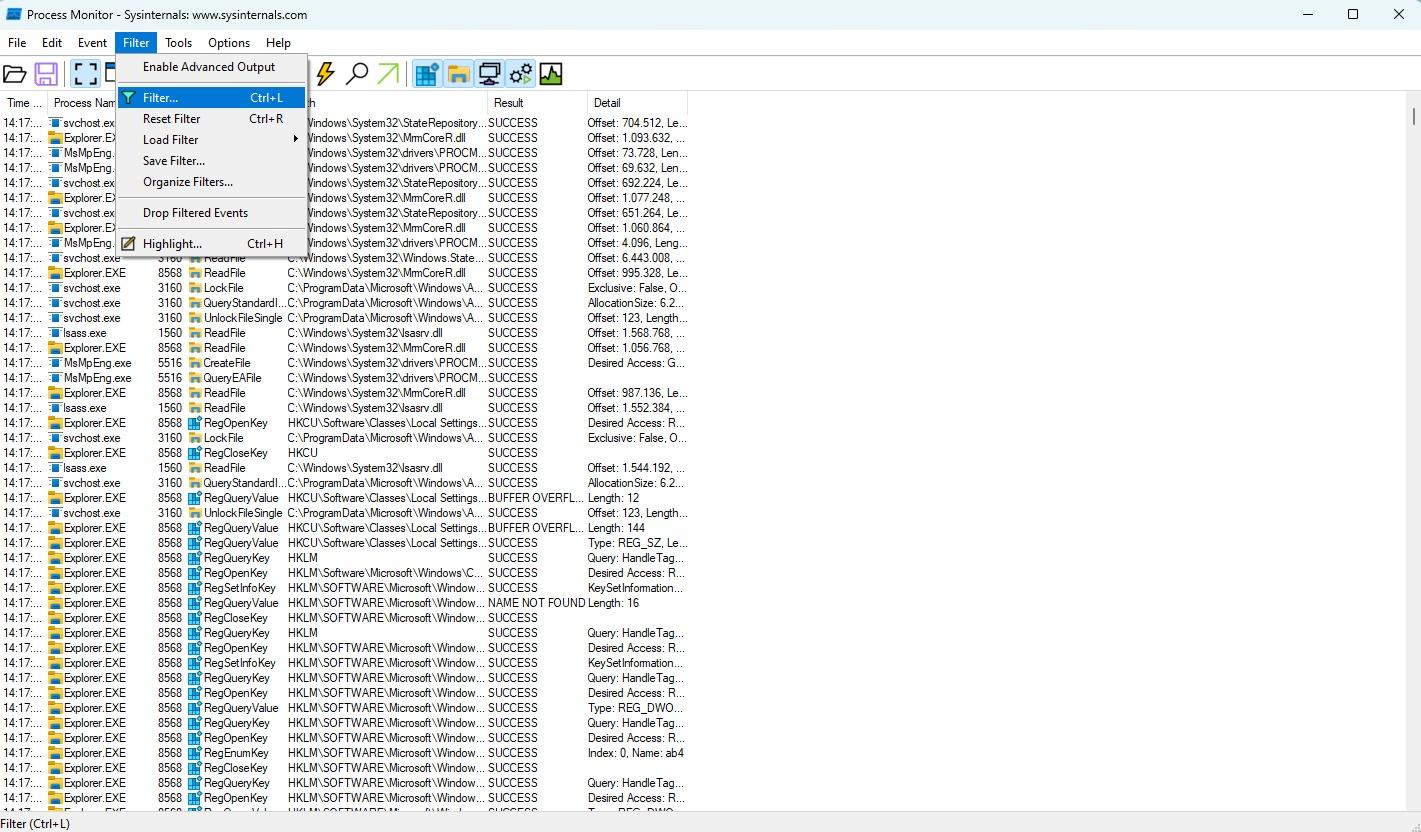
- 2
-
Filter Log Dialog
- In the top row select Process Name from the list
- Enter Contrail.exe as the process name
- Click "Ok" to exit the dialog
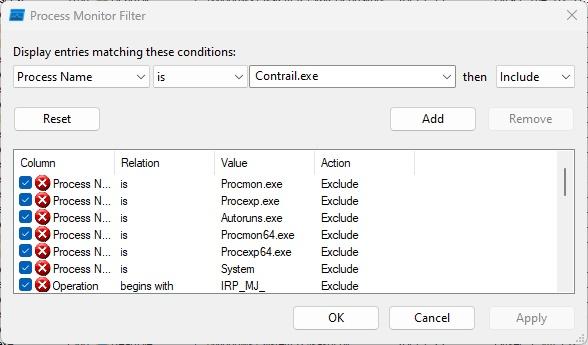
- 3
-
Log the CTD
Now we're starting the app to capture the CTD event
- Launch the Contrail App and wait for it to crash
- You should see events being logged in the Process Monitor
- After it has crashed hit Ctrl+E to end capturing events. Or click on the edged-box symbol in the upper menu next to the Save symbol.
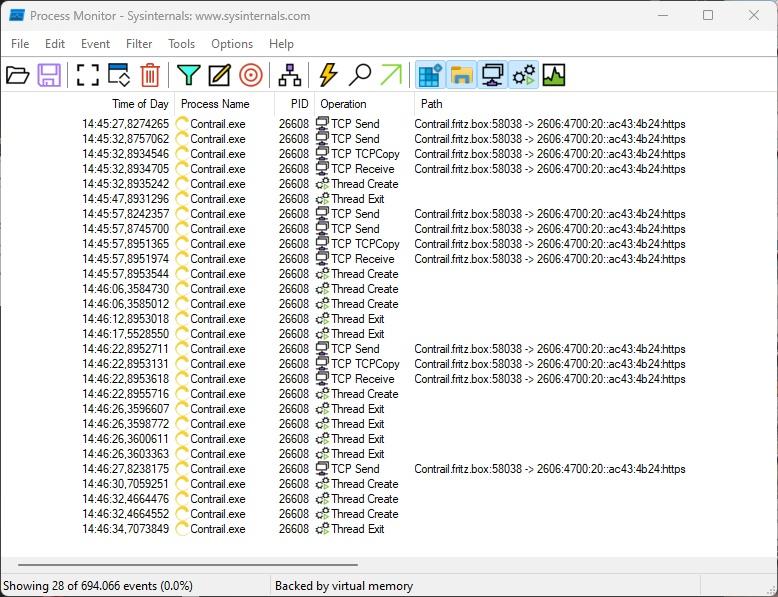
- 4
-
Export the logged Events
- Click on File > Save in the top menu
- Select Events displayed using current filter as shown in the screenshot below
- Set a desired save location, for example on your desktop
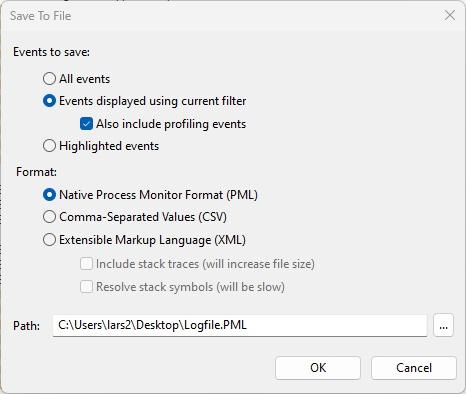
- 5
-
Send the log file
Please send the saved log file to us via e-mail: support@contrail.shop
