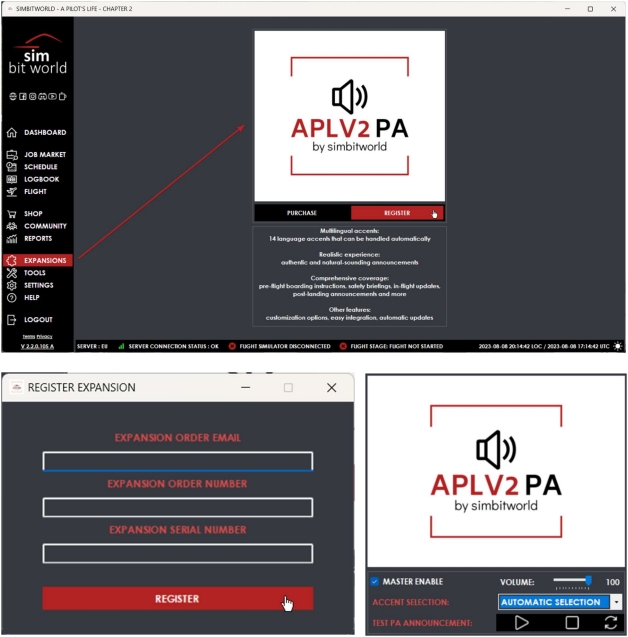How to activate SimBitWorld products
SimBitWorld products are standalone apps which require registering an account. This guide shows you how to acquire the necessary data after completing your purchase through the Contrail App.
Activate A Pilot's Life - Chapter 2
- 1
-
Launch the Installer
- After download is completed, launch the installer and finish the installation process
- Select to launch the "A Pilot's Life - Chapter 2" app or start it via the desktop shortcut
- On the account dialog (where you can log-in) select "Create New Account" at the bottom
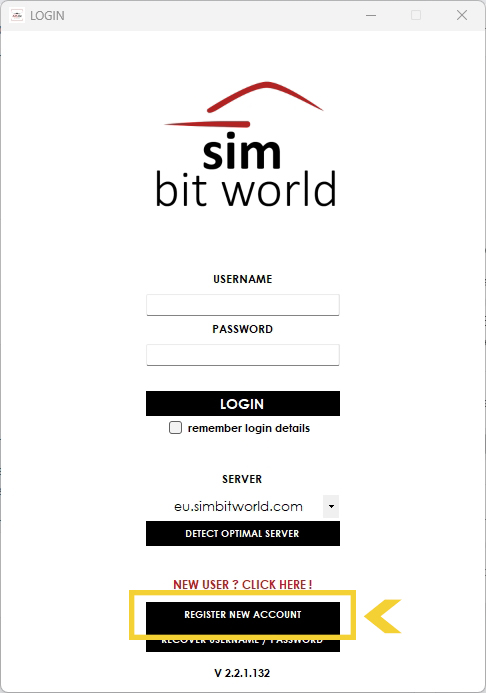
- 2
-
Register a new Account
- Enter your personal data such as first name, last name and country
- Then enter your order number (starts with CTL-) and Contrail Shop account e-mail address. Both are shown on the checkout page and the product page in the Contrail App. Important: Enter the e-mail address you have used to place your order, not the one shown in the screenshot!
- Enter the serial number which you can view by clicking on "View Serial" on the checkout or product page in the Contrail App. The serial number will also be delivered to your e-mail inbox
- Then select your preferred username and password for your new SimBitWorld account. Note: This is NOT your Contrail Shop account! SimBitWorld have their own, dedicated account system which is independent of any accounts you have connected to the Contrail App
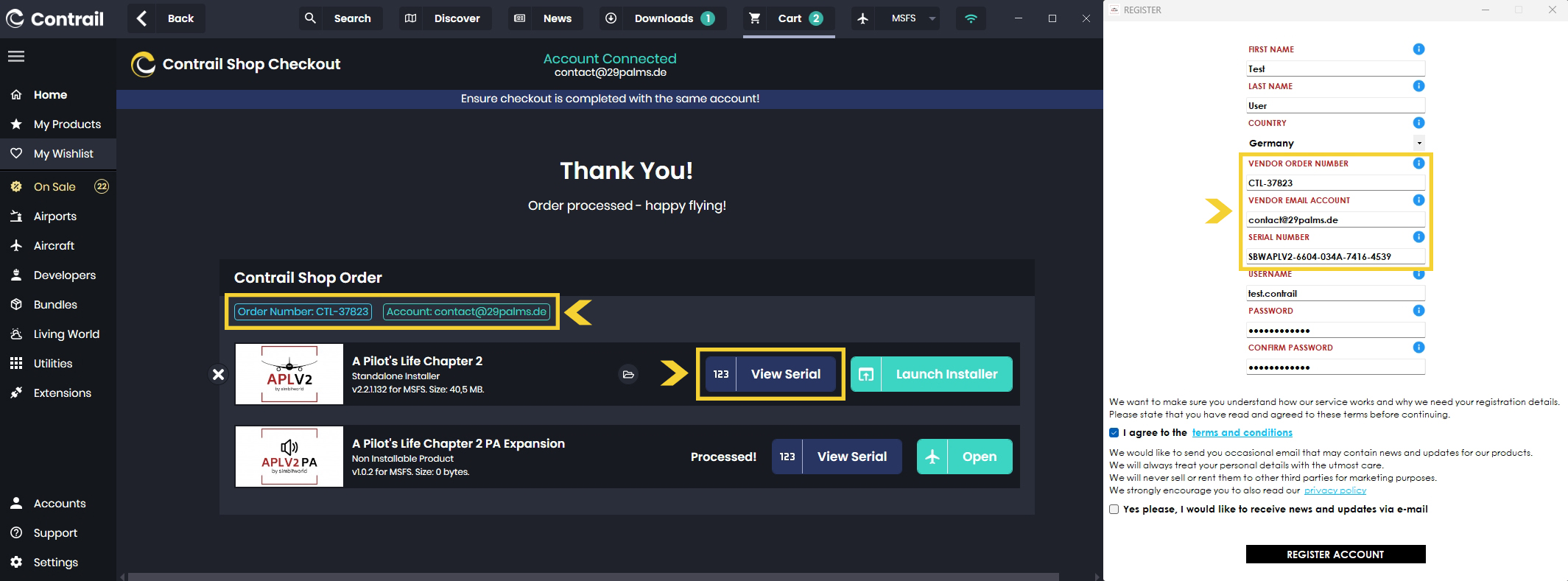
Activate A Pilot's Life - Chapter 2 Passenger Expansion
- 1
-
Launch the App
- Start the "A Pilot's Life - Chapter 2" app via the desktop shortcut or the Windows Start menu
- Log-in to your account
- Navigate to the "Expansions" tab in the lower left menu
- 2
-
Activate the Expansion
- Click on "Register" as shown in the screenshot below
- Then enter your order number (starts with CTL-) and Contrail Shop account address. Both are shown on the checkout page and the product page in the Contrail App.
- Enter the serial number which you can view by clicking on "View Serial" on the checkout or product page in the Contrail App. The serial number will also be delivered to your e-mail inbox.