How currency conversion works
This article will explain how the app handles currency conversions and guide you through the process of setting your preferred currency.
This article will explain how the app handles currency conversions and guide you through the process of setting your preferred currency.
- 1
-
Setting the Preferred Currency
To set your preferred currency in the Contrail App, follow these steps:
- 1. Launch Contrail and click on the Settings button on the bottom of the left list.
- 2. Select your preferred currency from the drop-down menu below Currency.
Your preferred currency is now set in the Contrail App. All product prices will be displayed in your selected currency.
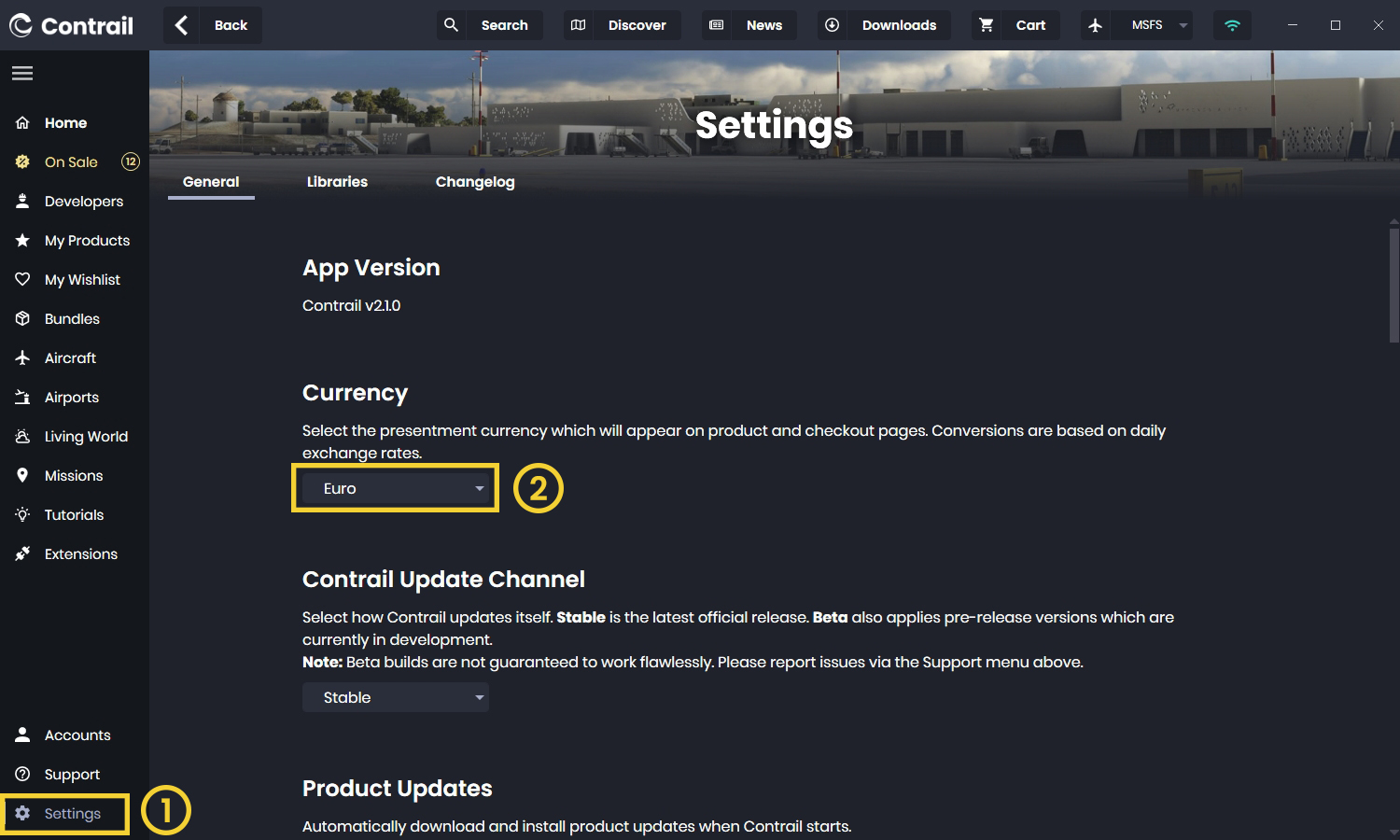
- 2
-
Base Currency of the Shop
Every shop has a base currency, which is used to set the product prices. The base currency for the Contrail Shop is Euros (EUR). Other shops, such as Flightbeam, may have a different base currency, such as US Dollars (USD).
- 3
-
Currency Conversion for different Currencies
If your selected currency differs from the shop currency, the product prices will be converted to your selected currency based on the daily exchange rates. Please note that these prices are estimates and the shop might use a slightly different conversion rate or might apply currency conversion fees.
- 4
-
Checkout and Payment in Shop Currency
When completing the checkout process with a shop, you will usually be charged in the currency of that shop. Taxes and currency conversion fees may apply. For example, if you purchase a product from the Flightbeam Shop and your selected currency is EUR, you will be charged in USD while the shop handles the conversion from EUR to USD.
- 5
-
Final Price Confirmation
The final price, including taxes and currency conversion fees, will be shown in the last step of the checkout process. Confirming this step completes your order.
In conclusion, setting your preferred currency in the Contrail App is easy and straightforward. If your selected currency differs from the shop currency, product prices will be converted based on daily exchange rates. The final price, including taxes and currency conversion fees, will be shown in the last step of the checkout process.
