Installing to Managed Libraries and Custom Locations
Using Contrail Libraries (Managed Libraries)
Contrail Libraries allow you to install products outside the default MSFS Community folder. This is ideal for organizing your add-ons, managing space across multiple drives, or keeping MSFS 2020 and MSFS 2024 content separate.
Create and manage your libraries at Settings > Libraries
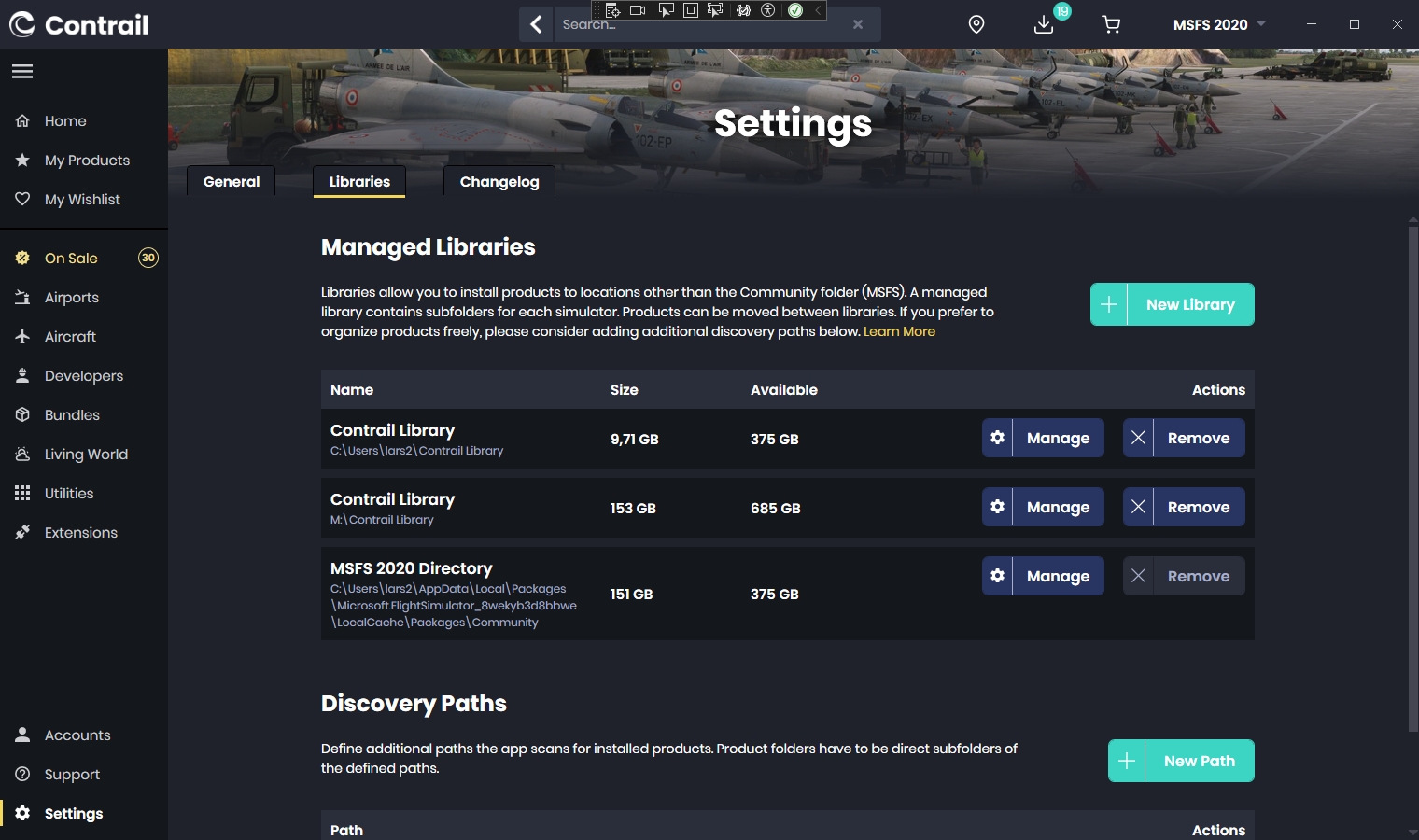
What Are Managed Libraries?
A managed library is a custom folder that Contrail uses to store your products in an organized way. When you create a library, the app automatically creates subfolders for each supported simulator version:
D:\Contrail Library\msfs (for MSFS 2020) D:\Contrail Library\fs24 (for MSFS 2024)
The products are installed into these folders, and Contrail automatically links them to the appropriate Community folder using symbolic links. This means the simulator sees them as if they were installed directly into the Community folder.
Installing to a Managed Library
During installation, you can choose where the product should be installed:
- Select a previously defined managed library
- Use the default
Communityfolder - Or choose a custom location
If you select a managed library, the product is automatically placed in the correct simulator-specific subfolder. The Contrail App handles the linking so everything works seamlessly in your simulator.
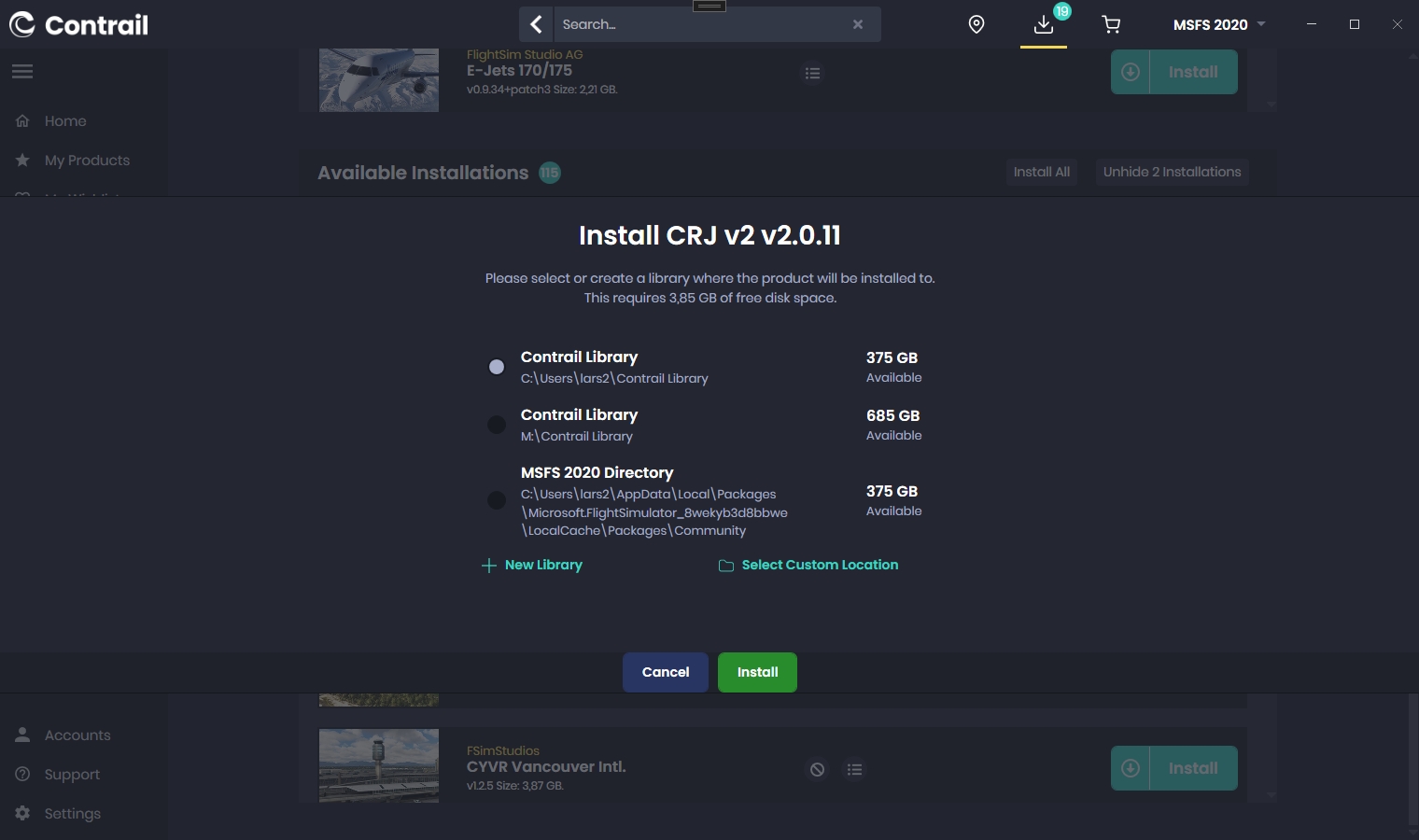
Custom Locations and Discovery Paths
A custom location is any folder on your system where you want to install a product. If you use a custom location, it's important to add this folder as a Discovery Path in the Contrail settings. The app will scan this location at startup and manage products installed there just like it does with libraries.
While the simulator is only aware of what’s inside the Community folder, the Contrail App uses symbolic links to ensure products from both libraries and discovery paths are properly connected to your simulator.
Example Use Case: Organize your products by type (scenery, aircraft) or even by geographic location as shown below. During product installation, choose the respective folder as Custom Location. Add these folders as Discovery Paths to the app.
D:\MSFS 2020 - European Airports D:\MSFS 2020 - North American Airports D:\MSFS 2020 - Aircraft ├── aerosoft-aircraft-crj ├── fss-aircraft-e19x └── headwindsim-aircraft-a330-900
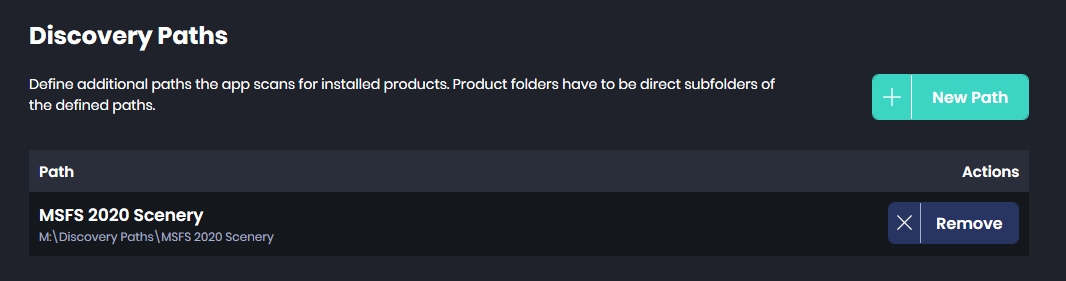
Key Differences
Managed Libraries vs. Discovery Paths
- Managed libraries are shared among simulator, the app manages their contents. Discovery paths can be defined per simulator.
- Managed libraries can be selected during the installation dialog. Discovery paths have to be manually selected through the
Select Custom Locationfunction. - "Managed" libraries also mean: Easily move products between them, link and unlink individual or all products to/from your simulator with one click. Discovery paths however are just additional folders the app considers when searching for installed products.
Best Practices
- Use separate libraries for MSFS 2020 and MSFS 2024 to avoid version conflicts.
- Let the Contrail App handle linking via symbolic links for easy management.
- Use the "Move" function in the app to reorganize products between libraries or locations.
- If using custom install paths, make sure to register them as Discovery Paths in the app settings.
Managed libraries and discovery paths help keep your add-ons structured and future-proof, especially as product versions begin to diverge between simulator versions.
