Migrating to MSFS 2024
Selecting MSFS 2024
In the Contrail desktop app, select MSFS 2024 via the dropdown in the upper right corner.
You can switch back to MSFS 2020 anytime 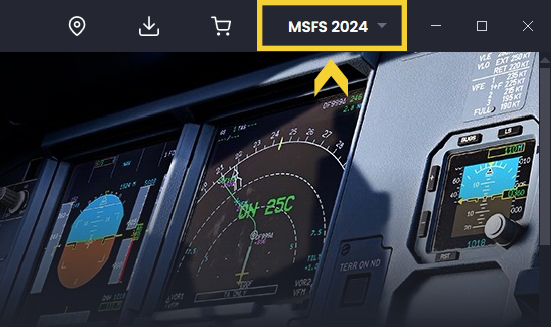
In the online shop, MSFS 2024 compatible products are tagged. 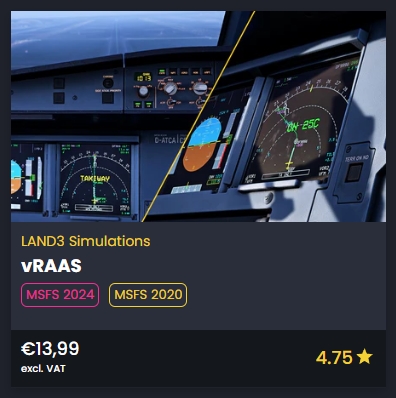
Migrating to MSFS 2024
It's up to the developers to test, possibly update and then mark their products as compatible for MSFS 2024. You can, of course, manually copy products to the new Community folder. However, in the app, only products marked as compatible by the developers will appear. This ensures that everything you download via the app is officially compatible with MSFS 2024.
We can categorize product compatibility as follows:
- Compatible: Products compiled with the MSFS 2020 SDK which are working in 2024 without any adjustments.
- Updated: Products which have been updated to be compatible with MSFS 2024 but are still working in MSFS 2020.
- Upgraded: Products compiled with the new MSFS 2024 SDK, potentially using new techniques. These products do not work in MSFS 2020 anymore.
Most products fall into the Compatible category at the moment, mostly scenery. However aircraft will most likely require updates or even upgrades. When you are using the Contrail App to install products for MSFS 2024, it is ensured that only products are shown which already fall into one of the three categories. This also means that product versions between MSFS 2020 and 2024 might diverge at some point. And this is why it is recommended to keep product installations for MSFS 2020 and 2024 separate. This is described in more detail in our next chapter:
Using Add-On Linker
If you store most of your library on a separate drive (e.g., D:) and use Add-On Linker to link products to the MSFS 2020 Community folder, you can link the same products to MSFS 2024 without duplicating the actual folders. However, when an official version is released by the developer, Contrail will uninstall the product first before installing the updated version.
This means:
- The MSFS 2020 link will now point to the MSFS 2024 version.
- This could break compatibility with MSFS 2020, as products compiled with the new SDK are not backwards-compatible.
To Stay Safe, You Have Two Options:
- Only use products officially marked as compatible with MSFS 2024 (downloaded via the app).
- Manually copy products to the MSFS 2024 Community folder or a 2024-specific custom library. Once an official version is released, the Contrail App will automatically uninstall the old version.
Final Word of Caution:
Manually copying folders to the new Community folder might work for many products. However, some add-ons, especially aircraft and utilities, may have additional required files stored elsewhere. For these, it’s best to wait for the official releases.
Using Contrail Libraries
The app already has the ability to define custom libraries to manage your products. These are managed libraries, meaning you define a folder, and the app creates subfolders for the specific simulators. Example:
My Custom Library
Location:
D:\Contrail Library
The app will create subfolders:
D:\Contrail Library\msfs (for MSFS 2020 products) D:\Contrail Library\fs24 (for MSFS 2024 products)
and link the products to the respective Community folder.
