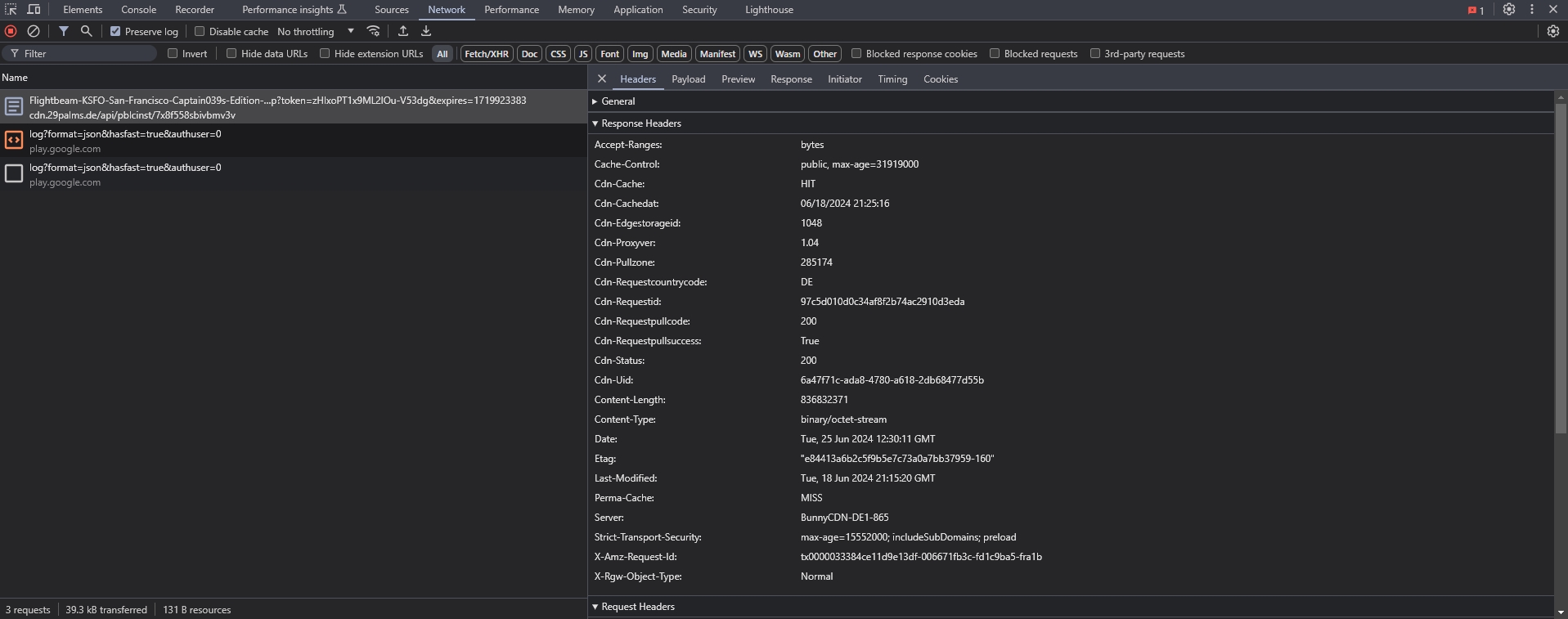Slow download speed
Are you experiencing slow download speed with one or more products?
Okay, let's try to solve that!
- 1
-
New product version / release
When a new installer has been released, the file is distributed across our global CDN (content delivery network) to various endpoints, so that the files are available for download close to your location. If you are the one downloading the file for the first time in your region, the download speed might be slower than usual, since the file is being downloaded from the "origin", which is a server in Frankfurt, Germany.
- 2
-
Run diagnostics tools
Unfortunately there is no definite answer when it comes to slow download speeds, while other shops / sites might give you top speeds. In order to tell what's going on, please refer to the chapter "How to create a diagnostics report" below.
- 3
-
Run diagnostic tool on another computer
The diagnostic tool described below in chapter 1) shows you average download speeds after completion. If possible, run this tool on another computer in your home network and compare the results. If the speeds are slow on your flight simulator computer only, it might indicate a problem with the network adapter. If this is the case, please contact us.
How to create a diagnostics report
- 1
-
Create a diagnostics report
- Navigate to our diagnostics report website here
- Click on Run Diagnostics Report
- Wait for the report to finish collecting data, the click on Copy Report URL
- Open Notepad (or another scratch pad on your computer) and paste the URL for later use
- 2
-
Run traceroute tool
- Press Start + R
- Enter cmd and click Ok to open the command prompt
- Now type out the command tracert contrail.b-cdn.net
- Press Enter on your keyboard and wait for the output to finish
- Take a screenshot of the result OR select the result with your result and right-click it, which will copy it to your clipboard
- 3
-
Send the result
- Open the contact form: click here
- Write a small message explaining the issue: Which product are you trying to download?
- Attach the diagnostics report and the traceroute result to your message
- Send the message, we will get back to you as soon as possible!
Submit on Request
The CDN provider might request further data to investigate the issue. In this case we will send you a download link to a file which you can use as part of these tests.
- A screenshot of the upload / download test result: https://video.bunnycdn.com:8000/
- A screenshot of the speedtest report result: https://speedtest.net/
-
- Open your browser, open a new tab and press F12. This will open the developer console
- Open the network tab
- Paste the file download URL we have sent to you into the browser search bar and press enter
- The network tab should list the download request
- Double click the request, this should show the Response Headers (see screenshot below)
- Take a screenshot of the Response Headers and take note of the download speed